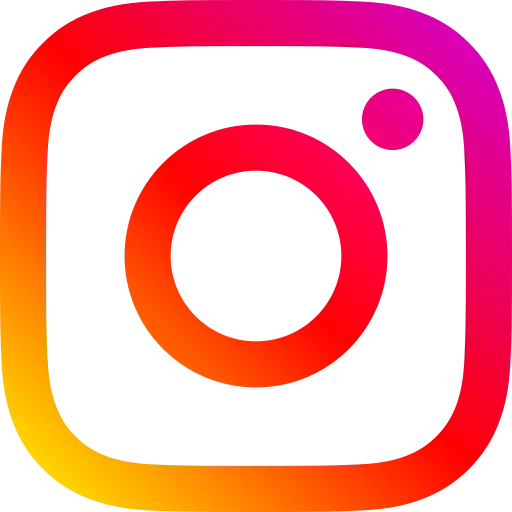Let's dive into the exciting world of Android app development by building a cool and functional calculator app in Android Studio. This is your chance to put your creativity to the test and gain valuable skills as an Android developer.
Why Build a Calculator App?
There are many reasons why this is a fantastic project for beginners.
First, it's a familiar concept - everyone knows how to use a calculator. This makes it easy to visualize the end goal and understand how the user interface (UI) should function.
Second, a calculator app involves a good mix of design and logic. You'll get hands-on experience building a user-friendly UI in Android Studio and writing code to handle the calculations behind the scenes.
Getting Started with Android Studio
If you haven't already, download and install Android Studio on your computer. It's the official Integrated Development Environment (IDE) for building Android apps, and it comes with a ton of tools to make your development journey smooth. There are plenty of resources online to guide you through the installation process.
Building the User Interface (UI) of Your Calculator App
Now comes the fun part - designing the UI of your calculator app. In Android Studio, you'll use a special language called XML to define the layout of your app's screens. This includes adding elements like buttons for numbers and operations, a text view to display the current calculation and maybe even an equal sign button to trigger the final result.
By arranging these elements in a clear and intuitive way, you'll create a user interface that's easy for anyone to understand and use. Remember, a well-designed UI is crucial for a positive user experience in any Android app.
Adding Functionality to Your Calculator App
Once you're happy with the UI, it's time to bring your calculator app to life with some code. Android Studio uses Java as its primary programming language. You'll write code to handle various functionalities, such as capturing user input from button presses, performing calculations based on the chosen operation (addition, subtraction, multiplication, division) and displaying the final result on the screen.
This might sound complex. However, there are many tutorials and online communities dedicated to helping beginner Android developers navigate the coding process. By following step-by-step guides and breaking down the functionalities into smaller pieces, you'll be writing code like a pro in no time.
Bonus Tip: Enhance Your Calculator App
Want to take your calculator app to the next level? Consider adding some extra features. You could include functionalities like memory buttons to store and recall previous calculations or even explore integrating scientific functions for more advanced users. The possibilities are endless!
Building a calculator app in Android Studio is a fantastic way to kickstart your journey as an Android developer. It allows you to experiment with UI design, explore coding basics and gain valuable experience working within the Android development environment. So, what are you waiting for? Download Android Studio, explore your creativity and get ready to build your very own calculator app!
- App developer
- Android project for beginners
- Starting the calculator app layout and view settings.
- Calculator user interface setup and basic functions.
- How to calculate with the calculator app starting with addition.
- Finishing calculator app functions like subtraction, multiplication and division.
- Fixing bugs and improving the architecture of the calculator application
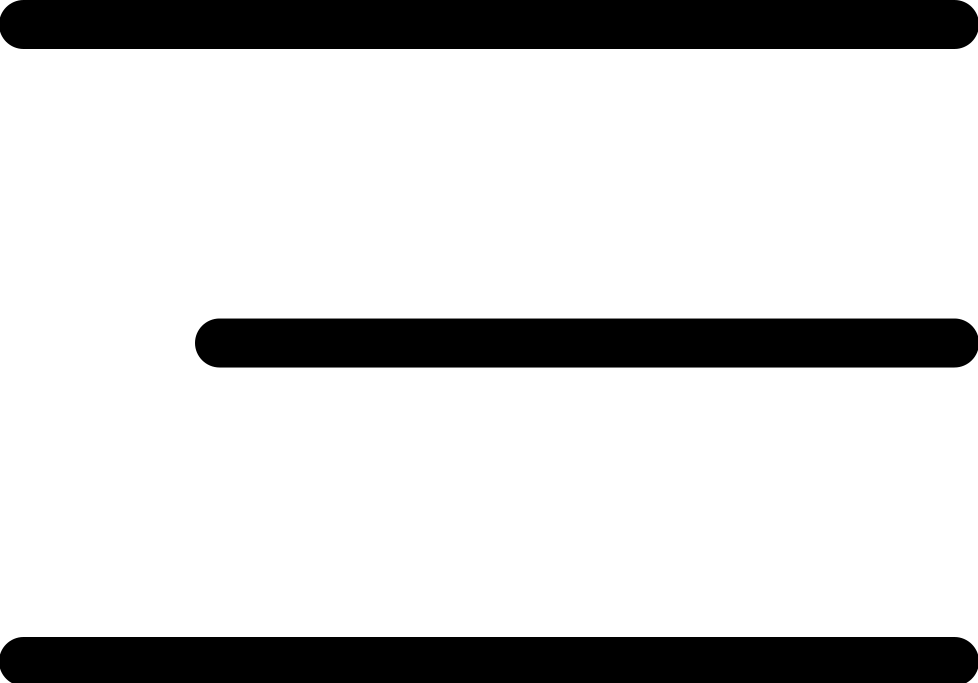




 Full lifetime access
Full lifetime access  Access on laptop,
tablet and mobile devices
Access on laptop,
tablet and mobile devices  Certificate of
completion
Certificate of
completion